Razer Orochi V2 Wireless Gaming Mouse Review: The Perfect Lifestyle Mouse
Purchase Price: $39.99
We are a participant in the Amazon Services LLC Associates Program, an affiliate advertising program designed to provide a means for us to earn fees and support our channel by linking to Amazon.com and affiliated sites.
While Razer has primarily been known for their flashy gaming accessories and chroma RGB lights over the years, it seems like more recently the brand has been venturing into office and lifestyle space as well. Last year, Alex reviewed the Razer Book 13, which he though was a grown up Razer laptop for work. Although the Orochi V2 is advertised as a wireless gaming mouse, I’ve been using it as my everyday work and travel mouse and let me tell you – it handles those duties better than many mice made specifically for that segment.
Cute and Compact on the Outside



The Orochi V2 comes in a black or white color and can also be customized with Razer’s officially licensed designs. This literally just means that Razer also has licensed designed shells you can order. Since we purchased ours off Amazon for $39.99, the one we have is a white version. I was originally concerned about stains and natural hand oils that would leave a sheen on the mouse, but after using the Orochi V2 for a few months now, I can confidently say that there are still no stains or hand sweats that can be visibly seen. Razer did a good job coating the material to keep it from getting unsightly with prolonged use. Unlike its flashier Razer mice relatives, the Orochi V2 is about as simple looking as a mouse gets – there’s no RGB lights and instead, a minimal contrast of black and white across the mouse with the Razer logo occupies the middle for aesthetics. It’s discreet for work and enough taste for play as well. In fact, the only light on the entire face of the mouse is a small green battery indicator under the DPI button. The plastic body doesn’t make the mouse necessarily feel like a premium product indictive of the Razer branding, but it is sturdy enough to endure my clumsy hands. The Orochi V2 has proven itself to be durable enough after quite a few accidental drops.
Comfortable to Use
There’s also not a whole lot of buttons on the Orochi V2 for customization as it is incredibly lightweight at just over 2 ounces. There’s a scroll wheel in the center in addition to a DPI cycle button (18K DPI) just below it. There are also two additional mouse buttons for forward and back along the left-hand side. The buttons and scroll wheel are both satisfyingly clicky and I was surprised at how well this mouse performed in everyday life relative to its small body and price tag. It’s important to note that this is very much a fun-sized (mini) mouse, making it perfect for travel and portability, but by no means comparable to the performance utilities of a standard mouse. I have average sized female hands and thought it worked great, but those with larger hands may feel differently during gameplay. While it does have a generic universal design that can cater to the three grip styles, how much comfort you feel while operating with the Orochi depends on how big your hand is. I also have carpal tunnel that flares up every now and then depending on my wrist use and even though the Orochi V2 is smaller than most traditional mouses, I had limited wrist pain and issues using it as my daily driver. Nevertheless, if you have wrist issues like me, I such a tiny space to work with may not be the best situation to use.
All The Features You Need
When it comes to functionality, I’m pleased to say I am impressed with everything the Orochi V2 has to offer. As a Razer mouse, you can still use Razer’s Synapse software to change and adjust DPI settings and customize the side buttons if you don’t like the default use cases. Peel the top plastic layer of the mouse and you’ll see connectivity and battery options. The Orochi V2 requires either one AA battery OR one AAA battery. This is a little confusing because there are two slots for each battery type next to each other, but if you read the instructions (like you should), it specifically says you only need one of either battery to power the mouse. That’s a bit out of the ordinary, but if you think about the flexibility that provides, it’s kind of weird why we don’t see that option on products more often. Razer advertises up to 950 hours of battery life with an AA battery, but I’ve replaced the battery once so far since I’ve been reviewing this mouse and I’m pretty sure it was significantly less than that number. However, I may have forgotten to toggle the mouse off before sleeping a few times.
In terms of connectivity, the Orochi V2 connects via either Bluetooth 5.1 or with the Razer Hyperspeed Wireless (2.4 GHZ mode) from a USB. I appreciate Razer for keeping a slot under the top panel to house the USB dongle when not in use to keep the mouse pieces together. Swap between either mode by using the toggle at the bottom of the mouse to indicate your preference. I have used both settings and have found connectivity to be outstanding on either side. The Bluetooth connectivity has had zero drops and is almost instantaneous during my time with the mouse on MacOS. For only $40, having true Bluetooth connectivity is a major selling point to me.
There was a stretch of time this year where I was traveling regularly for work and needed instant connectivity that would not drop on me and this mouse offered exactly that. Even on the most unstable pads, the mouse functioned smoothly as advertised. This is probably thanks to Razer’s 5G Advanced sensor (advertised to track up to 18,000 DPI) that makes it a gaming mouse. Regardless of whether I was in the airport maneuvering a sticky table, at a hotel lobby, or even on the plane, the Orochi V2 performed to my needs. Full disclosure that I did not play games using the Orochi V2, but I tend to be very finnicky as I swap between data applications and Excel, and can see this mouse being programmed for these uses as well.
Final Thoughts
For the original MSRP of $70, the Orochi V2 isn’t necessarily cheap but it does get you quality with some of the features of a Razer mouse that people love. For the $40 we bought it for on Amazon, it is probably the best portable work mouse out there. By no means is this meant to be used permanently in lieu over pricier gaming mice for full-time gaming, but if you want to game on the go temporarily and use a mouse for school or work as well, the Orochi V2 handles those meshed lifestyles perfectly. The mouse is well made, affordable, incredibly lightweight and perfect for a travel companion. I personally find it to be the perfect lifestyle mouse as a working professional.
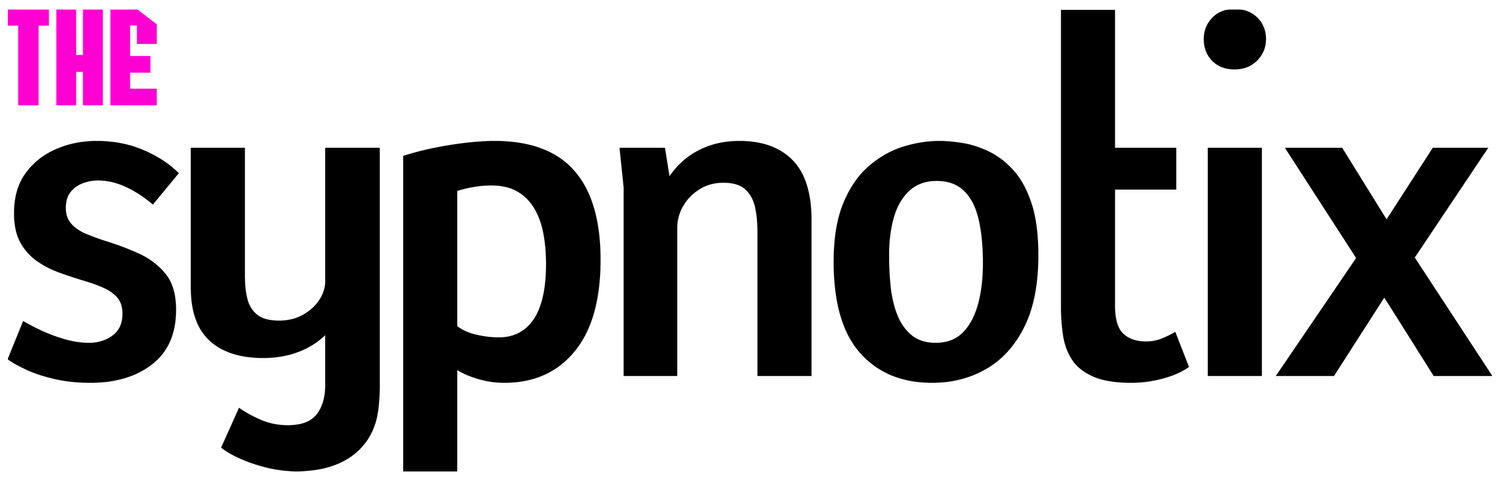











Lida
Always the number cruncher, the former narrative journalist turned data scientist, can’t help but find herself bursting with excitement with each new generation of tech gadgets. After all, predicting future trends is Lida’s forte. Any gadget that survives Lida’s torturous, adult working woman itinerary of over 700 notifications a day deserves praise!