One Week with Android 11 on the Google Pixel 4a
Android 11 is officially here! I spent one week with it on my Google Pixel 4a and wanted to share some of the features I’ve been using that I found to be helpful thus far.
Bubbles and Notifications - Google has made notifications more prominent by designating a Conversations Section that shows up at the top of your notifications. The menu is more spaced out for a cleaner and easier layout to read. You can also mark certain conversations as priority from apps like Google Messages to appear as bubbles in chat.
Media Control - Access to media controls have also become easier. If you’re listening to Spotify or another media player, these controls will also show up in the quick settings allowing you to heart a song or toggle through the menu more quickly. Changing listening devices is also more convenient with the addition of a ‘Phone Speaker’ button.
Native Screen Record - You can now screen record without a third party app. Options include settings to Record Audio and Screen or Screen Only. Recorded videos are saved into your Google Photos after.
Updated Gesture Settings - Users now have the option to change the sensitivity on each edge of the device.
More Permission Control - You can now go into each app permission individually to allow more control over what permissions are allowed.
Dark Theme Schedule - For those who enjoy a darker look or want to save battery life, you can now schedule dark theme to start at a custom time or turn on from sunrise to sunset.
Home Screen Animation - Google has also added a parallax feature to the home screen when users navigate through screens.
Suggested Apps - The app drawer now has suggested apps based on Google’s predictions of time and usage.
Pause App Notifications - Users can now temporarily pause app notifications for a day by simply long tapping on the app and selecting the hourglass.
Screenshots and Select - Taking a screenshot is now as simple as a swipe up. You can also select text via this method as well.
Smart Home Settings - Holding down the power button now allows for smart home control settings such as smart lock and thermostat adjustments.
Updated Sound Menus- Clicking on the volume rocker leads to a revamped quick setting where users can now adjust sound more conveniently.
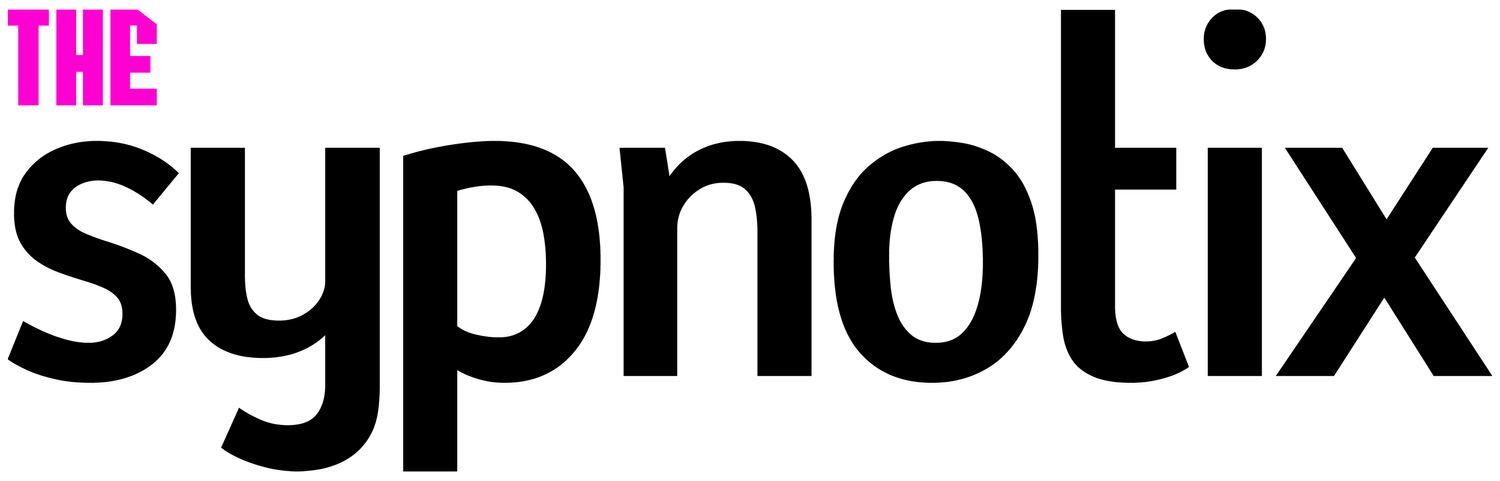









Lida
Always the number cruncher, the former narrative journalist turned data scientist, can’t help but find herself bursting with excitement with each new generation of tech gadgets. After all, predicting future trends is Lida’s forte. Any gadget that survives Lida’s torturous, adult working woman itinerary of over 700 notifications a day deserves praise!