Logitech G815 LIGHTSYNC RGB Mechanical Gaming Keyboard Review: Not Your Typical Gaming Keyboard
Purchase Price: $169.99
We are a participant in the Amazon Services LLC Associates Program, an affiliate advertising program designed to provide a means for us to earn fees and support our channel by linking to Amazon.com and affiliated sites.
Being a gamer, I have met quite a few people who have opinions about top brands such as Razer, Corsair, and Logitech. It seems that there are a lot of mixed feelings about Logitech. Funnily enough, I’ve heard many of my gamer friends express disappointment in some of Logitech’s more expensive products whereas others have mentioned having cheap Logitech mice or keyboards that worked very well and lasted them a long time. Personally, I had a really good experience with the affordable Logitech mouse I reviewed for The Sypnotix in the past. So, when I received the Logitech G815 LIGHTSYNC RGB Mechanical Gaming Keyboard to review, I have to say, I was optimistic. Luckily, I wasn’t disappointed. Let’s see how this keyboard performed.
look and feel
I have to say, I really like the way this board looks. It has white keycaps with a brushed silver plate beneath it, so it looks quite sleek. Rather than screaming “I’m a gaming keyboard,” it looks a little more classy and sophisticated.
In terms of how it feels to type on it, it does take a bit of time to get used to. At first, typing on the G815 was a little bit awkward because of the extra G1-G5 keys to the left. I found myself constantly hitting the G5 key whenever I tried to press control. This meant that instead of pressing control, I was inputting whatever function was programmed into G5 (it’s defaulted to F1, so you can only imagine how many times I refreshed my browser). Since standard keyboards have nothing to the left of control, it took me a good week or two to get used to it.
In terms of the typing experience, I quite like it. The keycaps on this board have an ever so slightly rubbery feeling to them which I tend to prefer. Unfortunately, they likely are not PBT, which is a big drawback when considering the price (anywhere between $130 and $200 depending on sales). Logitech’s website lists the keycaps as “oleophobic,” meaning they are resistant to fingerprint stains. Since this board is white, it’s more difficult to see fingerprint oil staining, so it’s hard to say how well that feature works, but it’s definitely nice.
Finally, let’s talk about the sound of typing (check out the audio clip on this page to hear it). This board has Logitech’s “tactile” switches and it is a low-profile board as well, which means the keys aren’t obnoxiously loud when you press them. I’d say it’s slightly on the clicky side, but I like how it is somewhat muted.
somewhat limited rgb experience
I need to take a moment to discuss the RGB on this board because it’s really good. I love affordable keyboards too, but they just can’t compete when it comes to the RGB. First and foremost, the RGB on this board is true to color and actually has the capability to do just about any shade you choose. You can tell cheap RGB because when you try to use a pastel color, you basically just get white. For the most part, the color you choose in the color picker is the color you get with the G815, and that’s pretty impressive.
If you’re not super into customization, there are some preset lighting modes you can easily choose from by holding down the light key and picking 1-7, and you can add two of your own custom lighting profiles to 8 and 9. If you do enjoy customizing RGB lights on keyboards, then you probably won’t be disappointed with the G815. However, it’s not as good as Razer or Corsair’s customization, and it’s far more difficult to use.
You can simply add static colors, or you can create your own animations. The latter part is what makes it nearly rival Razer and Corsair, but it does take a fair bit of effort comparatively. Razer and Corsair allow you to highlight sections and add effects in layers. With the Logitech software, you’re creating animations in a timeline and you aren’t able to create multiple layers. It seems like you could theoretically animate the board to do just about anything, but it takes a lot more work. In fact, I really think Logitech needs to make this system more user-friendly. I’d like it if you could copy and paste the sections you're working on in the timeline; I made a simple vertical rainbow effect and I basically had to remake each previous clip completely every time I added a new color. It would’ve been way easier if I could’ve just copied and pasted the last clip and then made the slight change I needed to make.
However, if you’re not interested in spending so much effort on creating cool lighting effects and you want something different from the presets, you can download lighting effects created by other users directly from the GHub software. All you have to do is open the dropdown menu on the left, click community, and scroll down to “most recent lighting effects.” So, you can still get cool effects without creating them yourself.
I still think Razer and Corsair have better RGB customization because it takes way less effort and the custom effects move more smoothly. I’ve noticed many of the Logitech animations are very bouncy, similar to blinking Christmas lights. This is because there is only one option for a smooth transition, and it may not work great with every single type of custom animation. Basically, it’s too limited. So, if you like flashing Christmas lights, you’ll like the custom Logitech animations… if not, you’ll either have to make do with presets (which are a lot smoother) or perhaps consider a different brand. I made my own simple animation of a vertical rainbow effect so that you could get an idea of how these animations can look.
Gaming Performance
This is ultimately a gaming keyboard, so we should of course talk about what gaming features this board has as well as how it performs during a gaming session. As for gaming features, it has all of the standard features you would expect: N-key rollover, anti-ghosting, onboard memory (up to three profiles), game mode, and macro capabilities. It also has USB pass-through so you can plug a mouse (or other peripherals) directly into the keyboard.
Something I really appreciate about the onboard memory is that there are actually physical buttons on the board for each profile, so it’s super easy to switch between them. Some of the boards I’ve reviewed have onboard memory, even multiple profiles, but it’s often difficult to figure out how to switch between those profiles when you’re not plugged into a PC running the accompanying software.
What sets this board apart even further is the extra buttons on the left-hand side, G1-G5. These can be programmed as macros, hotkeys, or system commands. I mostly play FFXIV, Genshin Impact, and the occasional RPG game, so I personally don’t have much use for these keys, especially with this being a full-size board and having the F keys. But, just to test them out, I decided to try assigning them to some of my skills in FFXIV to see how they felt. Logitech’s website says that you can program the G keys with in-game or in-app keybinds, but that didn’t really work for me because FFXIV’s interface doesn’t recognize extra keys that aren’t standard to a PC. Furthermore, the keys are defaulted to be F1-F5. Instead, I reprogrammed my G keys to keys that are hard to reach, like 7-0.
While it took a bit of getting used to, the keys were pretty easy to reach with my pinky or ring finger, esp G2-G4. It was convenient to have a few extra keys nearby since games like FFXIV have a lot of skills. If for whatever reason you don’t want to buy an MMO mouse, I could see this keyboard being a decent alternative if you only need a few extra buttons.



Final Thoughts
I’ve seen a lot of mixed feelings on Logitech products, but I can say that this keyboard is genuinely a good product. It looks and feels great, the RGB is true to color and has decent customization, and it has all the bells and whistles you’d expect from a gaming keyboard. It’s easy to swap between RGB effects and onboard profiles as there are hotkeys for both on the board. The USB pass-through is also a nice touch. The main drawbacks to this board are that it’s expensive, it doesn’t use PBT keycaps, and the RGB customization isn’t quite as good or user-friendly as rival brands like Razer and Corsair. Still, it’s a solid keyboard with a lot of really nice functionality.
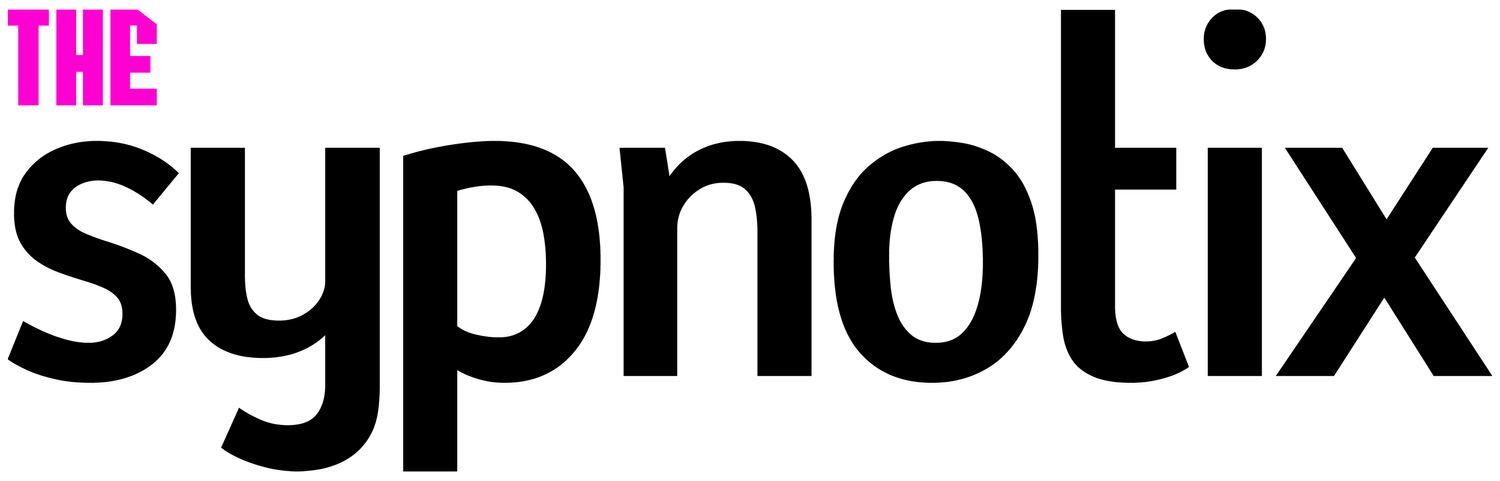











Seri
A writer by day and gamer by night, Seri’s most prized possession is her computer. In fact, she built her desktop PC herself and repaired her college laptop with nothing but Google, Reddit, and determination to guide her. This do-it-yourself attitude was born from frugalness, so if you see Seri raving about something, it’s probably worth the price.